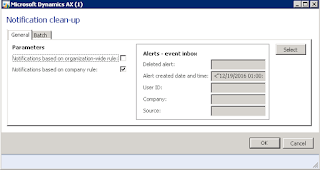A typical installation of AX will have users set up as Active Directory authenticated. This means that when you log in to your work network with your username and password, your AX login will be automatically authenticated. This is great for ease of use and not having to enter your password every time you want to open AX (especially if you accidentally close AX a lot - we all do it!).
Sunday, January 29, 2017
Logging in as a Different User
A great tip to help users when they have to switch between logins, whether testing user functionality or working with another user on training, is the Run as different user function. There are many different reasons why you may want to log in as a different user. Your coworker or manager might want to log in from your PC and show you something or make a quick change to something that was posted incorrectly. It's always a best practice to work from your own login when in AX so that the records you touch in the system are tied to your username, but there will always be circumstances where it would be convenient to have another user log in to AX from your specific instance.
A typical installation of AX will have users set up as Active Directory authenticated. This means that when you log in to your work network with your username and password, your AX login will be automatically authenticated. This is great for ease of use and not having to enter your password every time you want to open AX (especially if you accidentally close AX a lot - we all do it!).
A typical installation of AX will have users set up as Active Directory authenticated. This means that when you log in to your work network with your username and password, your AX login will be automatically authenticated. This is great for ease of use and not having to enter your password every time you want to open AX (especially if you accidentally close AX a lot - we all do it!).
Tuesday, January 24, 2017
AX Date Shortcuts - More Interesting Than You Think!
My last post, AX Is Better at Math Than I Am, sparked some interesting conversations on social media and in person. Most of it ended up being about the hidden games in AX, but one reader mentioned the date shortcuts as something that people really like to use. I thought that was worthy of a short post, so here goes!
Quick Date Formatting - AX is Still Pretty Smart
Anywhere you can put a date in AX, you can enter it many ways. AX is pretty smart and will try to figure out what your entry means. For example, today's date is January 24, 2017. I have found that I can enter it as any of the following and AX will give me 1/24/2017 in my field:Tuesday, January 17, 2017
AX is Better at Math than I Am
Did you know that AX has a built in calculator? You can access it under File > Tools > Calculator.
But even though that is a sweet feature, that is not what my post is about. I am here to tell you today that AX is better at math than either of us and if you don't know about the functionality I am about to share with you, I guarantee that it will put a smile on your face.
 |
| All AX installations come standard with Calculator. |
But even though that is a sweet feature, that is not what my post is about. I am here to tell you today that AX is better at math than either of us and if you don't know about the functionality I am about to share with you, I guarantee that it will put a smile on your face.
Thursday, January 12, 2017
Hide Unwanted Modules
When you look at the module list in AX, it can seem very large and overwhelming, especially if you only touch one or two modules in the system as part of your daily tasks. You may long for a way to hide some of these extra modules that you never use just to clear up some screen real estate and make system navigation easier on yourself. Well, I bring good news! Hiding modules in AX is extremely easy to do and anyone can do it.
Navigate from any screen to File > View > Modules. From there, a full list of all modules in AX will open up and you will see most, if not all, checked.
Hiding Unused Modules in AX
Navigate from any screen to File > View > Modules. From there, a full list of all modules in AX will open up and you will see most, if not all, checked.
Tuesday, January 10, 2017
Units and Unit Conversions
AX is very customizable, even for the quirkiest of situations. You could work for a company that has an item with a strange unit of measure (UOM) that isn't in the standard list of units that come with AX. You can add that new unit to your list of units in AX and still sell it, purchase it, inventory it - anything you can do to an item in AX can be done with your item that has a unique UOM! You can even create conversions between units that will help when you have a situation that requires it. Keep reading to find out more.
Units can be found in Organization administration > Setup > Units > Units. Here you will find the full list of Units that are available to use in AX. You can also see the parameters assigned to each unit such as Unit class, Decimal precision, and whether or not it's United States customary or Metric.
Creating a New Unit in AX
Units can be found in Organization administration > Setup > Units > Units. Here you will find the full list of Units that are available to use in AX. You can also see the parameters assigned to each unit such as Unit class, Decimal precision, and whether or not it's United States customary or Metric.
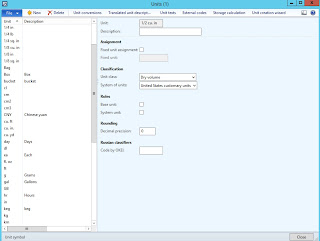 |
| This is where we define Units in AX. |
Sunday, January 8, 2017
Automatic Clean Up of Alerts
Alerts in AX can be a beautiful thing, but sometimes unused alerts can be ignored and build up in the system's EventInbox, causing issues and system latency if it gets too out of hand. You might have a problem when you are looking at someone's PC and they have 14,236 unread alerts in AX. Do not fear though! There is always an answer to these types problems and I have come across a beauty that I am going to share.
Alerts are something that your System Administrator should be cleaning up on a regular basis in System administration > Periodic > Notification clean up. This opens a notification clean-up tool that will clean alerts from every user's alert inbox when it is run.
An issue arises when the System Administrator goes to run the clean-up tool and if they clean it out as of right this minute, someone might miss an important alert. So the System Administrator has to set up some parameters of when it might be appropriate to clean up alerts and how far back they need to go.
When I first started cleaning up alerts in my AX environment, I had a reminder in my calendar to clean up alerts every Friday and I would set it with the following parameter so that it would clean up alerts from three weeks prior and older.
This was working pretty well until I stumbled upon this gem in MSDN and put it into place:
Monday, January 2, 2017
Product Attributes - Solving the Mystery
Product attributes in AX can be a mystery. Why are they there? What do they tie to? How do I set them up? Can I have separate product attributes for different types of products?
Within this post, I will break down the mysteries surrounding Product attributes in AX and help bring a better understanding to what this functionality can be used for.
Product Attributes - A Definition
Product attributes are user defined fields that are added to an item record without additional customization to your AX environment. They are found on the Released products form in AX, so they are easily accessible. Product attributes can hold any type of information you would like to store about an item and different item types can definitely hold different types of attributes as long as they are assigned to distinct categories! Attributes in AX are not tied to anything except the Released product and the Procurement category that they are assigned to. They are simply and purely for informational use only.
Subscribe to:
Posts (Atom)