When you look at the module list in AX, it can seem very large and overwhelming, especially if you only touch one or two modules in the system as part of your daily tasks. You may long for a way to hide some of these extra modules that you never use just to clear up some screen real estate and make system navigation easier on yourself. Well, I bring good news! Hiding modules in AX is extremely easy to do and anyone can do it.
Hiding Unused Modules in AX
Navigate from any screen to File > View > Modules. From there, a full list of all modules in AX will open up and you will see most, if not all, checked.
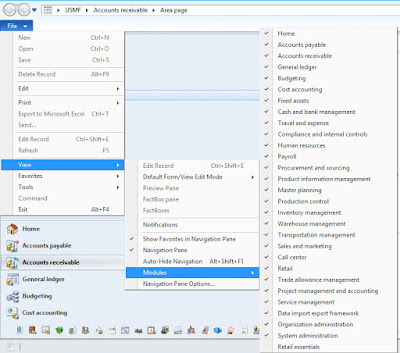 |
| To change how you see modules, navigate to File > View > Modules from any screen in AX. |
From there, you can deselect any module that you no longer wish to see in your navigation menus. I have deselected Payroll, Call center, Retail, and Service management.
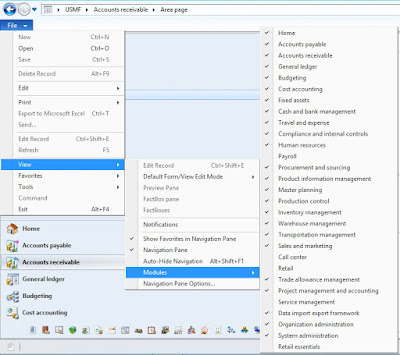 |
| It is pretty easy to deselect modules that you no longer want to see. |
This has shortened my list. I took a screen shot before and after from my breadcrumb drop-down list of modules.
Before:
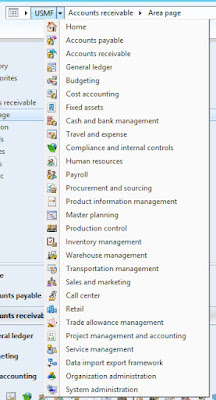 |
| My list of modules. Please note that Payroll, Call center, Retail, and Service management are all listed. |
After:
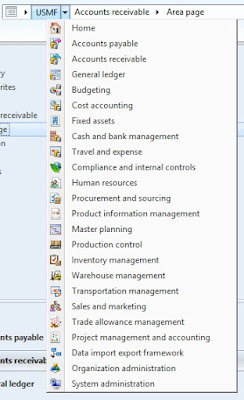 |
| My list of modules, minus the four I deselected (Payroll, Call center, Retail, and Service management). |
As you can see, the modules that I deselected are now absent from my list of modules (Payroll, Call center, Retail, and Service management).
Favorites and Hiding Modules
One thing to take note of - if you have previously
added something to your Favorites list and have since removed the module from your view, AX will look for the next available place where the favorite might be located. For example, if I am looking for All customers and I have removed the Call center and Sales and marketing modules from my AX view, it will open the All customers list from the Accounts receivable module - regardless of where I set my favorite from. If I remove all three modules, it will still open the All customers list page, but will not show a valid location in my breadcrumb bar.
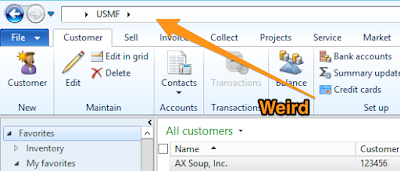 |
| It's like the module never existed! |
Conclusion
You can remove as many modules as you want from your view. Just take care not to remove anything you use on a regular basis. If your job changes and you find that you need to add modules back, it is just as easy as navigating to
File > View > Modules and reselecting the modules you have previously deselected.
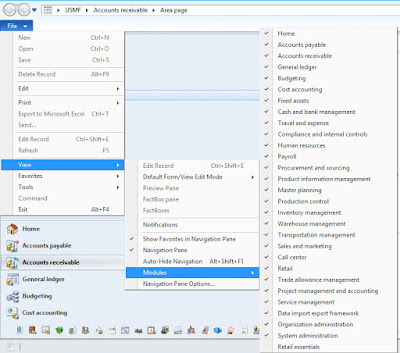
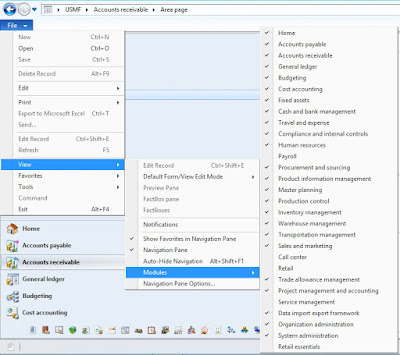
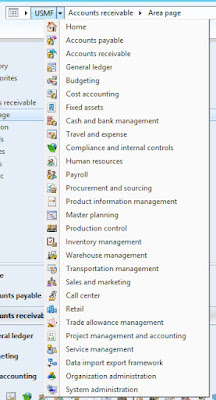
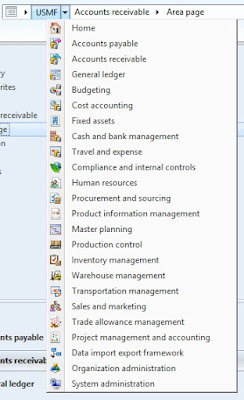
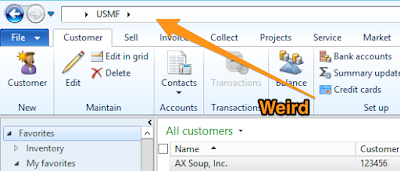
No comments:
Post a Comment