AOT - Application Object Tree
The AOT, or the Application Object Tree, is the back end of your AX environment. This is where all of the code, the tables, and all of the objects defined in AX reside. Typically, you will hear a developer or a system administrator talk about the AOT. The typical AX user does not have access to the AOT, so this blog post will be a very high level overview of what the AOT is. This will be helpful for the next time you hear someone talking about it, you might be able to hang with the conversation a little bit longer.
AOT Structure in AX
The AOT has a specific structure that is reminiscent of a tree structure. You can quickly get lost in the branches, or nodes, but since it has a logical setup, it's easy enough to get back to the main tree structure itself. You can easily arrow right ⇒ to go deeper into the tree, and then arrow left ⇐ to go back out.
 |
| The AOT in AX |
 |
| The Data Dictionary in AX |
Further down the tree, you can see that the AOT contains many other different objects that you may or may not have heard of such as Classes, Forms, SSRS Reports, Visual Studio Projects, Jobs, and Security.
The AOT is where AX Developers spend a lot of their time. They work in the code and know AX from the AOT as well as, or even better than through the user interface. They also have a robust toolbar across the ribbon with capabilities to store projects, debug, compile, and use version control for the application.
Security of the AOT
The AOT can be accessed by opening a new Development Workspace by clicking Ctrl + Shift + W or by navigating to Windows > New Development Workspace in the upper right hand corner of the screen. Only people with certain security rights can get to the AOT, so unless you have been given Sys Admin rights to your AX environment, do not worry about accidentally opening the AOT.
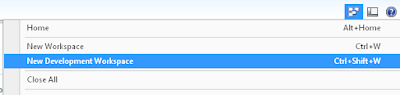 |
| Navigating to Windows > New Development Workspace will open the AOT |
No comments:
Post a Comment